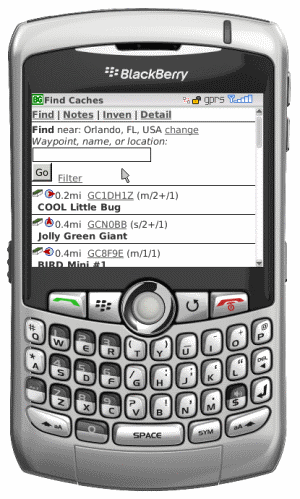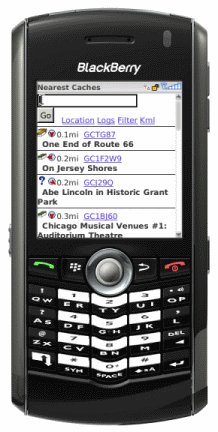Archive for the ‘paperless’ Tag
BCaching Release 0.6.6
Another small update, full details here.
Biggest new feature is MOBILE MAP VIEW … with a catch. It only works on Android and iPhone devices. Sorry Blackberry users! As soon as the blackberry browser gets a little better (webkit maybe?) it should be supported too. Mobile Map View is very similar to Desktop Map view with the cache overlay. There is a new “Map” link to it on the Mobile Find nearest caches page — IF you’re on an Android or iPhone device. If you’re using something else and want to try it on your phone, navigate to http://www.bcaching.com/m/Map.aspx. If it works for your device let me know and I’ll add the link for that device as well.
The new map view is based on version 3 of the Google Maps API which now has support for mobile devices.
BCaching Release 0.5
Release 0.5 includes a few new Desktop Map features (no mobile enhancements with this release)
- Desktop Map now includes a Filter panel that allows filtering of geocache types, containers, terrain, difficulty and more.
- You can now download a summary GPX file (up to 999 waypoints) based on the current filter. The GPX file may be used in Google Earth or to send to your GPS device. The summary includes additional waypoints, but it does not include descriptions or logs. Enter the maximum number of waypoints (default is 500) and click the [Download GPX] button at the bottom of the Desktop Map page.
- You can also send cache data directly to your Garmin device using the Garmin Communicator web plug-in. It also uses the current filter and sends the same information that would be sent in the GPX file. To begin, click the [Send to Garmin Device] button at the bottom of the Desktop Map page.
If you encounter any issues, please post them on the forum.
– Update 7.28.2009
This wasn’t quite ready last week, but now you can also send waypoints to your Garmin using Custom Waypoint Symbols that represent cache type: traditional, multi, letterbox, mystery, etc. See the follow-up post for details.
Comparing Geocaching WAP site and BCaching
Here’s a comparison between Geocaching.com’s WAP site functions and bcaching.com, hereafter referred to as GCWAP and BC.
View Cache Search
- GCWAP requires entry of GC waypoint with or without the GC prefix.
- BC does this too but will also search the cache name (although name search is only done near your current origin).
View Cache Detail
- GCWAP includes name, gc#, owner, coords, short and long descriptions in plain text.
- BC does this but also shows when it was hidden, when the last find was, size, difficulty, terrain, and also shows the full html version of the description with images and links (note: if the description exceeds a certain size only the plaintext version is shown and truncated at that, but then there is a link to view the complete original description.)
- GCWAP and BC both show hints and travel bugs in the cache.
- BC will also show additional waypoints
- GCWAP will show the 5 most recent logs. These will always be the most recent and up to date.
- BC will show as many logs as are available on BCaching. After the first pocket query, there may only be the most recent 5, but over time with regular updates, the number of logs will increase. However, it will only be as up to date as the most recent pocket query.
- BC also shows the icons for the 8 most recent finds up top of the detail page so you know right away if there are a bunch of finds, DNFs, notes, etc.
- BC provides links at the bottom of the details page to various GC pages: full detail, print view with logs (same as full detail but takes less bandwidth, Cache Owner profile page, Log, and Nearest caches).
- GCWAP has a link to a google map image.
- BC links to Google Mobile Maps or Blackberry Maps (both of these currently only work on Blackberries though).
- GCWAP has super small pages and uses very little bandwidth.
- BC has larger page sizes than GCWAP, but provides more information and sends the pages compressed with gzip if possible (supported by most modern mobile phone browsers).
Logs and Field Notes
- GCWAP lets you write LIVE cache logs and drop off trackables from your inventory.
- BC uses Garmin Colorado-style field notes that have to be later downloaded from BC and uploaded to gc.com. Trackable Inventory is managed independently of gc.com so they have to be logged in gc.com later when writing logs from the field notes.
- BC also keeps track of your finds and can include the find# in your log.
- BC can also include the find-time in your log and keep track of a recurring header to be included at the beginning of your logs.
Find Caches Near a Location
- GCWAP lets you search by coordinates or zipcode and lists cache summary information with distance.
- BC supports coordinates, zipcodes, and also city names. You can also find nearest caches from another cache.
- BC displays summary information with distance and ALSO direction.
- BC uses keeps track of where you are based on the field notes you write. As you travel from cache to cache and write a field note for each cache, BC automatically updates your origin based on the cache coordinates of the last field note.
- GCWAP does not exclude caches you’ve already found from it’s list of nearby caches.
- BC by default DOES exclude caches you’ve already found, but also lets you setup a custom filter similar to a pocket query: including cache types, container types, difficulty and terrain ranges, caches you’ve found, haven’t found or even own.
Travel Bugs
- GCWAP lets you lookup trackables, view its detail, history, and write LIVE logs for pickup, discovers, and notes.
- BC lets you lookup trackables, view LIMITED detail (with a link to the full gc.com page), NO history, and manage your FIELD inventory. All pickups and discovers must also be recorded later on gc.com.
New Features and Enhancements
- GCWAP hasn’t changed much in years.
- BC is under active PART-TIME development and I’m always looking for ideas to improve the site (The Travel Bug inventory management and Field Note headers functions were user requests).
BC Only (not applicable to GCWAP)
- Since it can be a pain to have to keep a mobile/pda application up to date with the latest pocket queries, BC provides a personalized email address for each user to which GC pocket queries can be be sent to directly on a regular basis; eliminating the need to manually run and upload pocket queries.
New BCaching Screenshots
Here are some of the latest BCaching screenshots. Some are taken from a blackberry emulator, others from a desktop web browser, but it should give you an idea of how the mobile view works. It’s free, so try it for yourself at www.bcaching.com. Use it with any internet-connected mobile phone: Blackberry, iPhone, Windows Mobile, Android, etc.
The first page you see on your mobile device after login. Enter a location by name or zipcode. You can also enter a geocache waypoint like GCxxxx or without the GC prefix.
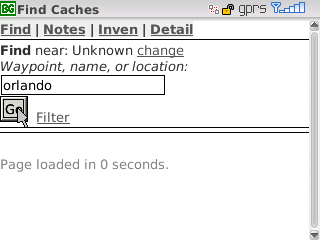
After you click “Go” it will search for the specified criteria and return the results. If the Find page does find a matching cache by name or waypoint it will give you a link to search for the entered criteria as a location:
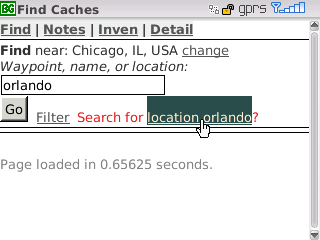
That gives you a list of location results based on a google location search.
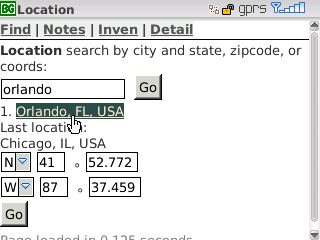
Selecting a location will set your origin and all nearby caches that you have not found will be listed with their distance and direction.

Selection of a cache waypoint link will jump to the Cache Detail page. This provides links to Field Notes (for that cache — the top menu Notes shows all recent field notes). A link to show all nearby caches, using this cache as the new origin, links to view the cache location in Google Maps and Blackberry Maps (both of these only work on Blackberries as far as I know). If there are additional waypoints or trackables there will be links to show them as well.
Below that is a quick view of the most recent field note (Found It in this case) followed by other cache details. Also shown is when it was last found and the icons associated with the 8 most recent logs so you can quickly see the recent find to dnf ratio or other important logs.
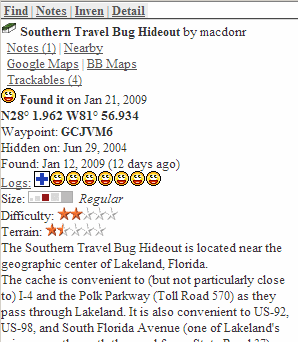
Scroll past the description to see the hints and logs (you can also click the Logs link to jump right to the logs).
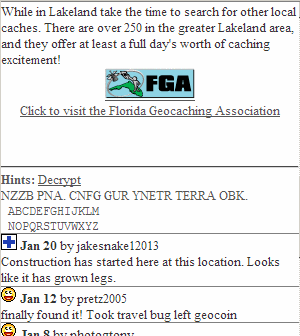
Scroll all the way to the bottom to find various links to gc.com regarding this cache. Detail shows the full gc.com cache detail page, Print shows the lower bandwidth print view (with logs), Owner shows the cache owner’s profile page, Log takes you to the cache’s log posting page in case you want post your find/dnf/note directly to gc.com, and Nearby will show you the gc.com nearest caches list.
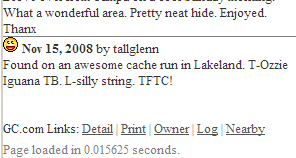
The Inventory page lets you lookup caches by tracking #.
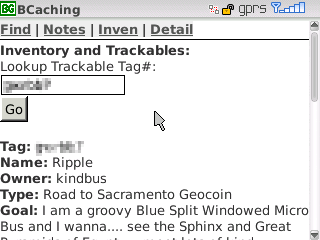
Scroll down past the trackable details and you can log a retrieve or discover from the most recently viewed cache (or from a generic “somewhere else”). The description defaults to the trackable’s name, but you can customize it to make it easier to remember which one it is. You can also view the complete trackable details page on gc.com.
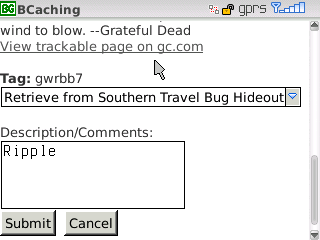
The Field Notes page lets you post a Found It, Didn’t Find It, Write Note, Attended (for events), or Webcam photo taken (for webcams). You can adjust the time, include your current find# (if checked), include the time in your note (if checked), include a header (if checked) that is saved from note to note, and of course write some comments in the body. If there are trackables in your inventory, they will automatically be listed below the Submit button. Just check of the trackables you are dropping off and they will automatically be included in the field note and removed from your inventory.
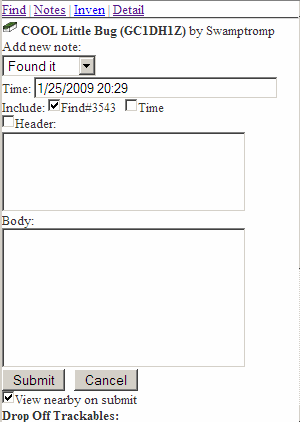
After you submit your note, if “View nearby on submit” is checked, you will automatically be redirected to the Find nearest caches page with this cache as your new origin. This way it keeps track of where you are and is always showing you the nearest unfound caches.
BCaching Release “Orlando”
Introducing the latest release of BCaching.com, “Orlando”.
The past month has been spent on the development of some cool new features, usability improvements, bug fixes, and field testing and since most of the field testing was done on vacation in Orlando, Florida it takes its release codename from there. I hope you enjoy the improved navigation (clicking, not driving), Inventory management, and field notes headers features.
Mobile Paperless Caching
BCaching.com is up and open. If you have internet access on your mobile phone and you are a premium member at geocaching.com, you can start using BCaching for free to view mobile-optimized cache pages. You’ll still need a separate GPS for navigation, but you’ll have access to complete descriptions, hints, and logs in the field and can even keep track of your finds.
Reprinted from the forum:
I’d Rather Be Caching
BCaching is a free service intended to make caching with a mobile Internet-connected phone easier. No more printing out cache pages, no loading your paperless device with the latest updates, no loading field notes from your device back to the computer. Less work, more fun.
Supported Devices
The intent is for BCaching to work with any mobile phone that has a modern browser and an Internet access data plan. Although we do our best to limit the size of the data transfers needed for most pages, we highly recommend an unlimited data plan with your mobile phone provider to avoid the risk of excessive fees from overuse of limited data allowances.
The application has had the most field testing with a Blackberry Pearl 8130 on the Verizon Wireless network but some basic testing has also been done with an emulator for the OpenWave Browser that is used on many Smartphones. It should also work on Windows Mobile and iPhone devices.
Installing
Surprise! There is nothing to install. The entire application is browser-based. You simply navigate from page to page using the Internet browser on your mobile phone.
There are also components of the application that require a desktop browser such as loading Pocket Queries from Geocaching.com and downloading field notes for uploading back to Geocaching.com.
Getting Started
The first thing you must do after registering on BCaching is upload your first “My Finds” pocket query. This will link your BCaching login with your Geocaching handle. Your BCaching login can be linked to one and only one Geocaching handle. After your accounts are linked you can upload additional pocket queries for the areas in which you plan to cache. Uploaded data is only available for 30 days to prevent it from getting out of date so you must upload pocket queries on a regular basis. To make this easier, you can have your pocket queries sent directly from Geocaching.com to your BCaching account via your personalized BCaching email address. You can also forward pocket queries from your own email account.
Why is it FREE?
All the best things in life are free. This may not be one of the best things, but it’s a good thing. The web-based version of the site will always be free for Geocaching.com users to get access to their pocket queries in the field.
Paperless Caching with your Mobile Browser
Is anyone interested in yet another Paperless Caching tool?
There are a lot out there, but I thought I’d try my hand at a web-based paperless geocaching application that did the things I wanted it to do and worked how I wanted. We’ve been using it almost exclusively on a Blackberry 8130 since May 2008 and it is evolving as we continue to use it and think of new features we would like it to have.
I’d like to see a few others start using it soon and get some feedback on how it works and see how the application performs with multiple users. I’m also curious about other cacher’s opinions for more features to make it better.
The idea is to allow smart phones with unlimited data plans to access geocaching data via the phone’s browser. It is relatively easy to use (I think) and gets things done with as few clicks as possible, and does not require the use of any separate programs to manage or organize data.
It does not provide navigation, it simply manages the geocaching data and notes so you still need to use a separate program or GPS for the navigation. The geocaching data comes from uploading Pocket Queries to the web site to individual accounts. I contacted Groundspeak regarding their terms of use and expect to get their blessing regarding the use of the geocaching data from pocket queries. Their primary concern is that users only be able to see the data they’ve uploaded, and the data should not be allowed to become “stale”. If the data has not updated after a month, it should no longer be available until refreshed from a new pocket query. The application has met that criteria.
Here is a breakdown of the current features:
General
- Web-based, allowing the server to do all the heavy lifting. Phone does not have to be very powerful, but must have Internet data access.
– Downside to this is that Internet data access is always required. Loss of data connectivity results in a non-functioning application from the client’s perspective. - Relatively small, compressed pages (if compression is supported by the phone’s browser) in order to keep bandwidth usage low. Even so, an unlimited data plan is recommended since every interaction requires data communication with the server.
– Typical list of Nearest 20 caches requires about 7 KB of bandwidth on first request (compressed) – including images. With caching of the static images and style sheet, additional requests on the Nearest Caches page drops to about 1.5 KB (compressed) with the uncompressed page size around 5.5 KB.
– Typical Details page varies depending on size of cache owner’s description, but are usually around 3KB (compressed). - Target clients are any relatively modern smart phone with an Internet mobile browser and a data plan. So far testing has only been done with a Blackberry Pearl 8130 and to a more limited extent on an OpenWave simulator.
- Easy to use Pocket Query management for uploads, using a desktop browser.
- All times are stored in GMT. Local time zone can be set on user profile page.
Nearest Caches
- Default view is limited to the nearest unfound caches based on the current location (currently to a max of 15 miles away).
- Aware of location without needing a GPS. Set current location by street address, city/state, zip code, or coordinates. Location lookups provided by Google – any location you can look up in Google Maps can also be used here.
- As you post notes on caches (found or otherwise), the current location is updated based on that cache’s location.
- Search for specific caches that are further away by GC# (with or without the GC prefix) or by partial cache name.
- Filter allows for more advanced searches and selection criteria; by cache type, difficulty and terrain rating, container type, and more.
Cache Details
- Cache Details page contains full description (in html) with all available logs based on imported GPX files – this still may not be all logs, but iterative GPX file uploads over time will increase the amount of log data available.
- If full description is too long, it is converted to plain text and truncated on the main details page. A link is then provided to the full HTML description.
- List most recent log icons at the top of the details page indicating finds, dnfs, owner maintenance, etc. Full logs are listed below the cache description.
- Link for KML version of currently displayed cache. Clicking the link will automatically launch Google Maps for Mobile if installed with the cache information summary.
- Links to Geocaching.com cache pages for quick access to the latest and complete information on a cache page – print version in order to keep pages as small and noise-free as possible.
Field Notes
- Field Notes can be entered, edited, or deleted on any cache including log type (Found it, Didn’t Find it, etc.) along with a short description.
- Field notes can be easily exported and uploaded to Geocaching.com Field Notes using a desktop browser.
Data restrictions
- Cache data terms of use is the same as Groundspeak terms of use. Uploads and use of Groundspeak/Geocaching.com data is with permission from Groundspeak (pending).
- All cache data comes from Geocaching.com Pocket Queries. Caches you’ve uploaded are available to you for about a month since they were last updated with a pocket query. It is therefore necessary to upload pocket queries on a regular basis. This ensures that the data remains “fresh”. Archived caches will “fall off the radar” since they won’t be updated.
- Caches that you’ve found or written field notes on will always remain available for reference.
- In order to use the site, you must upload a new Geocaching.com “My Finds” pocket query at least once a month.
If you have any thoughts on the topic or would be interested in field testing in the future, please let me know in the comments section.
Mark
— update 10/15/2008
I don’t intend to release the application for installation on other web servers but plan to open up the application for other cachers once I have a license agreement set up with Groundspeak.
I’ve set up forums to discuss the application at http://www.bcaching.com/forums. If you’re interested in field testing the application, please register there.
 Leave a comment
Leave a comment