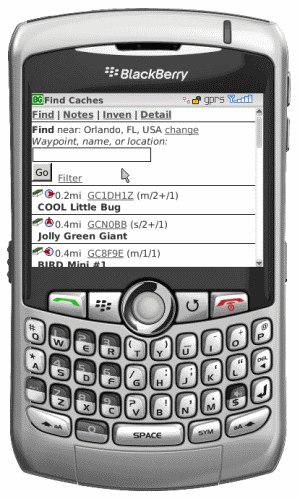Archive for January, 2009|Monthly archive page
Comparing Geocaching WAP site and BCaching
Here’s a comparison between Geocaching.com’s WAP site functions and bcaching.com, hereafter referred to as GCWAP and BC.
View Cache Search
- GCWAP requires entry of GC waypoint with or without the GC prefix.
- BC does this too but will also search the cache name (although name search is only done near your current origin).
View Cache Detail
- GCWAP includes name, gc#, owner, coords, short and long descriptions in plain text.
- BC does this but also shows when it was hidden, when the last find was, size, difficulty, terrain, and also shows the full html version of the description with images and links (note: if the description exceeds a certain size only the plaintext version is shown and truncated at that, but then there is a link to view the complete original description.)
- GCWAP and BC both show hints and travel bugs in the cache.
- BC will also show additional waypoints
- GCWAP will show the 5 most recent logs. These will always be the most recent and up to date.
- BC will show as many logs as are available on BCaching. After the first pocket query, there may only be the most recent 5, but over time with regular updates, the number of logs will increase. However, it will only be as up to date as the most recent pocket query.
- BC also shows the icons for the 8 most recent finds up top of the detail page so you know right away if there are a bunch of finds, DNFs, notes, etc.
- BC provides links at the bottom of the details page to various GC pages: full detail, print view with logs (same as full detail but takes less bandwidth, Cache Owner profile page, Log, and Nearest caches).
- GCWAP has a link to a google map image.
- BC links to Google Mobile Maps or Blackberry Maps (both of these currently only work on Blackberries though).
- GCWAP has super small pages and uses very little bandwidth.
- BC has larger page sizes than GCWAP, but provides more information and sends the pages compressed with gzip if possible (supported by most modern mobile phone browsers).
Logs and Field Notes
- GCWAP lets you write LIVE cache logs and drop off trackables from your inventory.
- BC uses Garmin Colorado-style field notes that have to be later downloaded from BC and uploaded to gc.com. Trackable Inventory is managed independently of gc.com so they have to be logged in gc.com later when writing logs from the field notes.
- BC also keeps track of your finds and can include the find# in your log.
- BC can also include the find-time in your log and keep track of a recurring header to be included at the beginning of your logs.
Find Caches Near a Location
- GCWAP lets you search by coordinates or zipcode and lists cache summary information with distance.
- BC supports coordinates, zipcodes, and also city names. You can also find nearest caches from another cache.
- BC displays summary information with distance and ALSO direction.
- BC uses keeps track of where you are based on the field notes you write. As you travel from cache to cache and write a field note for each cache, BC automatically updates your origin based on the cache coordinates of the last field note.
- GCWAP does not exclude caches you’ve already found from it’s list of nearby caches.
- BC by default DOES exclude caches you’ve already found, but also lets you setup a custom filter similar to a pocket query: including cache types, container types, difficulty and terrain ranges, caches you’ve found, haven’t found or even own.
Travel Bugs
- GCWAP lets you lookup trackables, view its detail, history, and write LIVE logs for pickup, discovers, and notes.
- BC lets you lookup trackables, view LIMITED detail (with a link to the full gc.com page), NO history, and manage your FIELD inventory. All pickups and discovers must also be recorded later on gc.com.
New Features and Enhancements
- GCWAP hasn’t changed much in years.
- BC is under active PART-TIME development and I’m always looking for ideas to improve the site (The Travel Bug inventory management and Field Note headers functions were user requests).
BC Only (not applicable to GCWAP)
- Since it can be a pain to have to keep a mobile/pda application up to date with the latest pocket queries, BC provides a personalized email address for each user to which GC pocket queries can be be sent to directly on a regular basis; eliminating the need to manually run and upload pocket queries.
New BCaching Screenshots
Here are some of the latest BCaching screenshots. Some are taken from a blackberry emulator, others from a desktop web browser, but it should give you an idea of how the mobile view works. It’s free, so try it for yourself at www.bcaching.com. Use it with any internet-connected mobile phone: Blackberry, iPhone, Windows Mobile, Android, etc.
The first page you see on your mobile device after login. Enter a location by name or zipcode. You can also enter a geocache waypoint like GCxxxx or without the GC prefix.
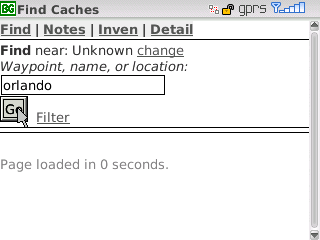
After you click “Go” it will search for the specified criteria and return the results. If the Find page does find a matching cache by name or waypoint it will give you a link to search for the entered criteria as a location:
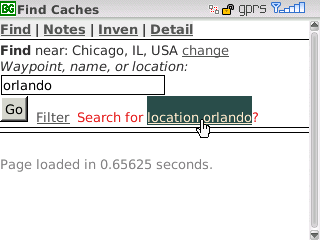
That gives you a list of location results based on a google location search.
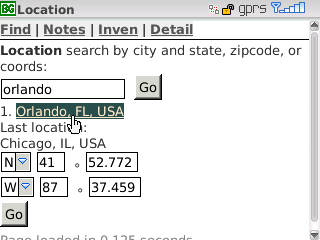
Selecting a location will set your origin and all nearby caches that you have not found will be listed with their distance and direction.
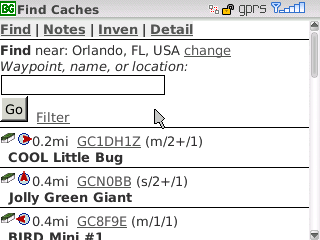
Selection of a cache waypoint link will jump to the Cache Detail page. This provides links to Field Notes (for that cache — the top menu Notes shows all recent field notes). A link to show all nearby caches, using this cache as the new origin, links to view the cache location in Google Maps and Blackberry Maps (both of these only work on Blackberries as far as I know). If there are additional waypoints or trackables there will be links to show them as well.
Below that is a quick view of the most recent field note (Found It in this case) followed by other cache details. Also shown is when it was last found and the icons associated with the 8 most recent logs so you can quickly see the recent find to dnf ratio or other important logs.
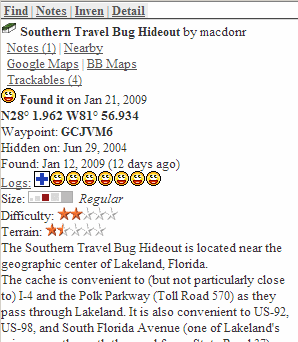
Scroll past the description to see the hints and logs (you can also click the Logs link to jump right to the logs).
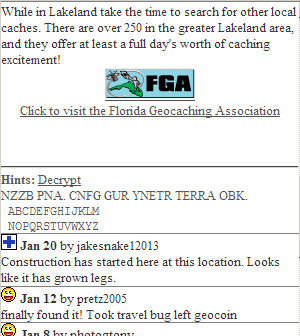
Scroll all the way to the bottom to find various links to gc.com regarding this cache. Detail shows the full gc.com cache detail page, Print shows the lower bandwidth print view (with logs), Owner shows the cache owner’s profile page, Log takes you to the cache’s log posting page in case you want post your find/dnf/note directly to gc.com, and Nearby will show you the gc.com nearest caches list.
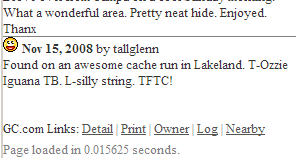
The Inventory page lets you lookup caches by tracking #.
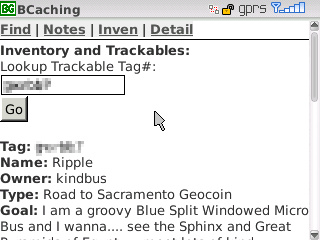
Scroll down past the trackable details and you can log a retrieve or discover from the most recently viewed cache (or from a generic “somewhere else”). The description defaults to the trackable’s name, but you can customize it to make it easier to remember which one it is. You can also view the complete trackable details page on gc.com.
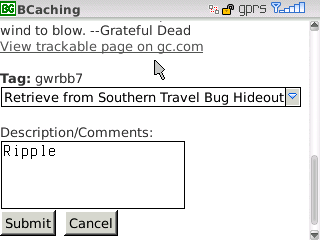
The Field Notes page lets you post a Found It, Didn’t Find It, Write Note, Attended (for events), or Webcam photo taken (for webcams). You can adjust the time, include your current find# (if checked), include the time in your note (if checked), include a header (if checked) that is saved from note to note, and of course write some comments in the body. If there are trackables in your inventory, they will automatically be listed below the Submit button. Just check of the trackables you are dropping off and they will automatically be included in the field note and removed from your inventory.
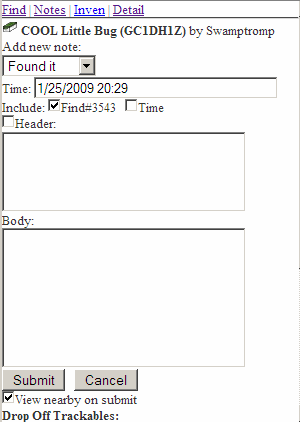
After you submit your note, if “View nearby on submit” is checked, you will automatically be redirected to the Find nearest caches page with this cache as your new origin. This way it keeps track of where you are and is always showing you the nearest unfound caches.
BCaching Release “Orlando”
Introducing the latest release of BCaching.com, “Orlando”.
The past month has been spent on the development of some cool new features, usability improvements, bug fixes, and field testing and since most of the field testing was done on vacation in Orlando, Florida it takes its release codename from there. I hope you enjoy the improved navigation (clicking, not driving), Inventory management, and field notes headers features.
 Comments (1)
Comments (1)